Table of Contents
Introduction
The intent of SolidFit is to offer possible sizing solutions that are specific to your project application criteria. The information you provide will generate a preliminary list of solutions, allowing for comparisons between Rotary Valve Types and Sizes during the early stages of your project scope. Project (s) may be saved for future use, copied/edited or submitted for quotation. All quote requests require review by Meyer Sales Engineers before you are presented with an offer.
Section 1 — Rotary Valve Function & Process System
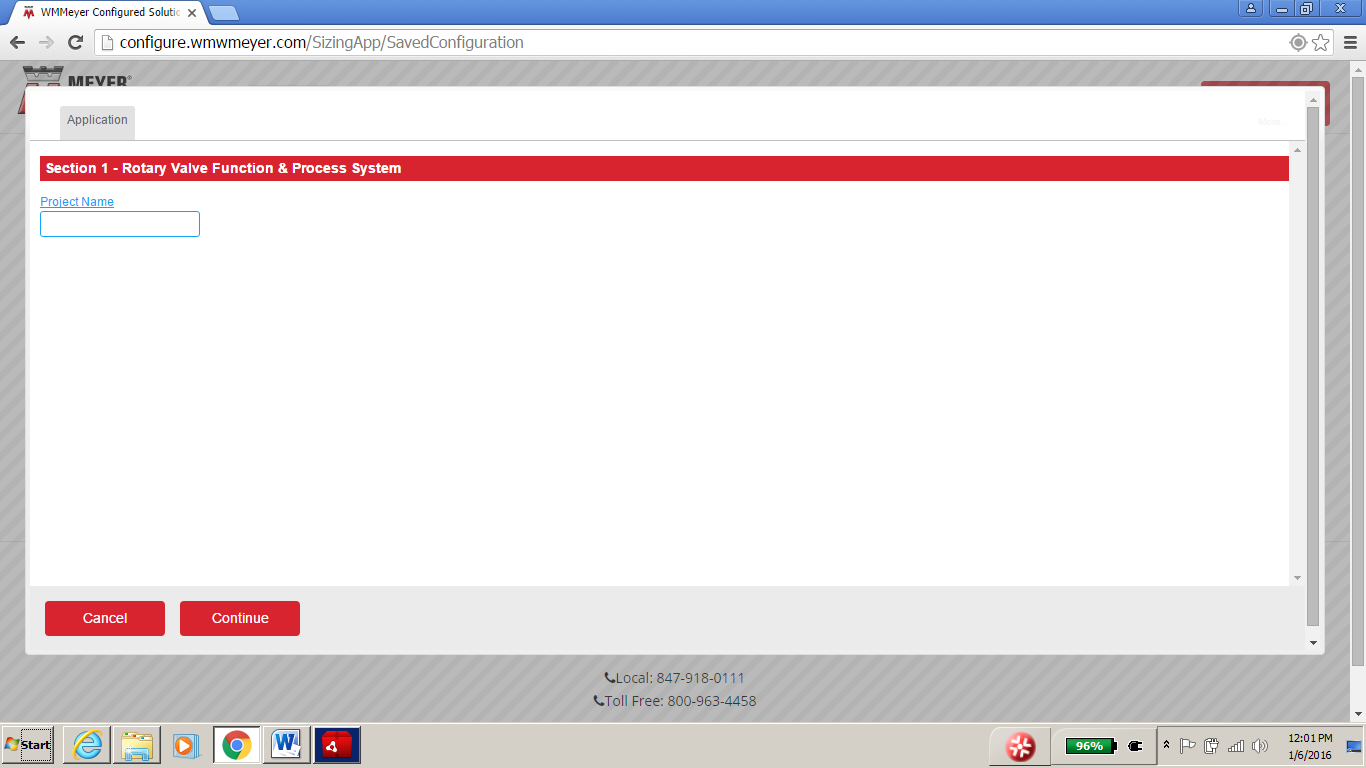
- Project Name — Enter a name to help you identify each of your projects, for example, Silo #5, Baghouse A, etc.
- Click Continue to advance to each set of questions.
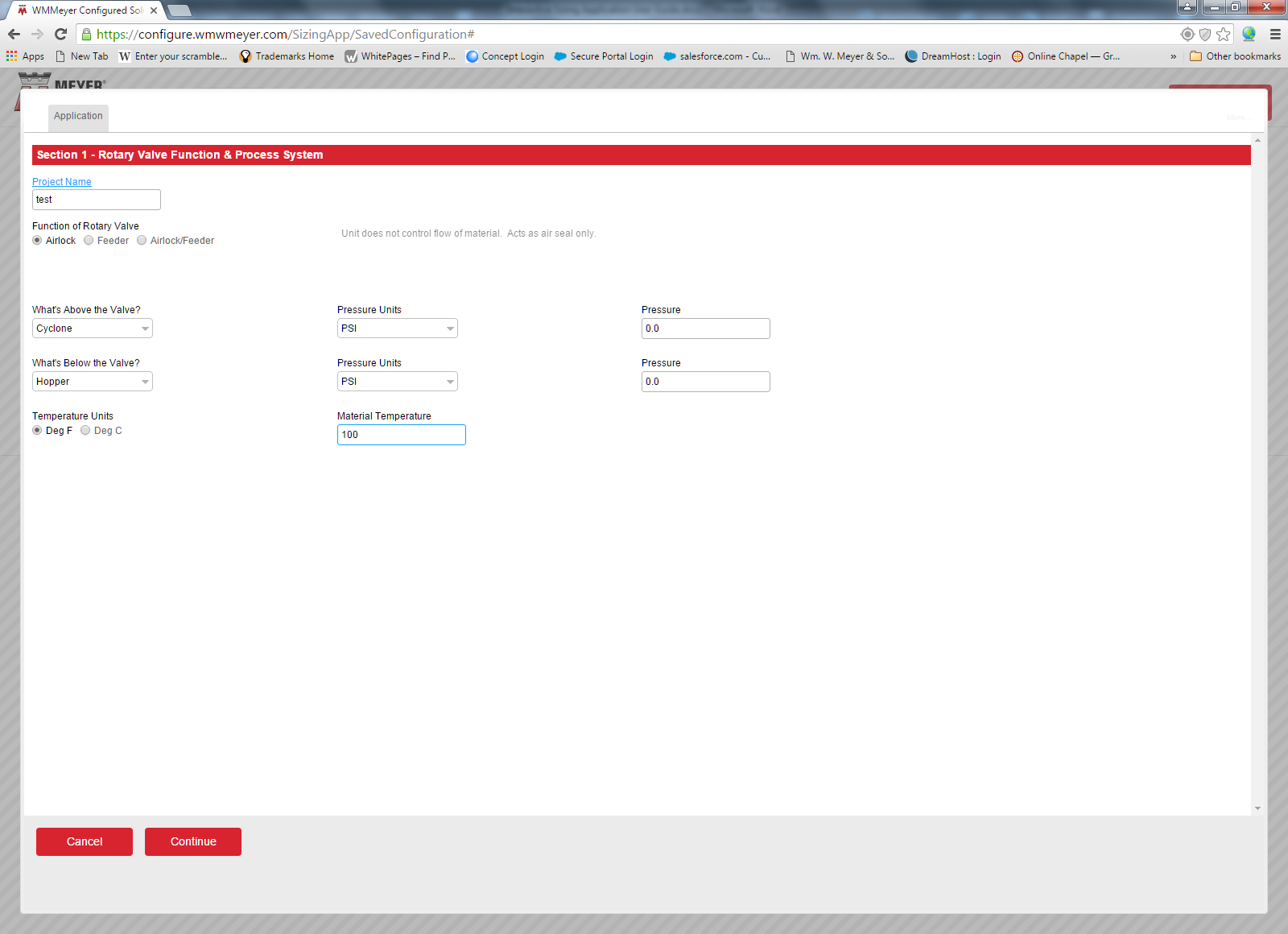
-
Function of Rotary Valve — select one of the following:
- Airlock — Unit does not control flow of material. Acts as air seal online.
- Feeder — Unit controls flow of material. No significant pressure differential.
- Airlock/Feeder — Unit acts as air seal and controls flow of material.
- What's Above the Valve — select the type of device above the rotary valve.
-
Pressure:
- Pressure Units — select the unit of measurement of pressure (i.e. PSI, "W.C., "Hg, or Bar).
-
Pressure value — enter the pressure value based on your pressure units. Differential pressure > 10 PSI must be reviewed by Meyer.
Units Range PSI -14.7 to 15 " W.C. -406.8 to 419 " Hg -30 to 0 Bar -1 to 1.0
- What's Below the Valve — select the type of device below the rotary valve.
-
Pressure:
-
Pressure value — enter the pressure value based on your pressure units. Differential pressure > 10 PSI must be reviewed by Meyer.
Units Range PSI -14.7 to 15 " W.C. -406.8 to 419 " Hg -30 to 0 Bar -1 to 1.0
-
Pressure value — enter the pressure value based on your pressure units. Differential pressure > 10 PSI must be reviewed by Meyer.
-
Temperature
- Temperature units — specify Fahrenheit or Celsius
- Temperature of Material — Acceptable Operating temperatures are -25°F to 750°F, all others must be reviewed by Meyer.
Section 2 — Process material Information
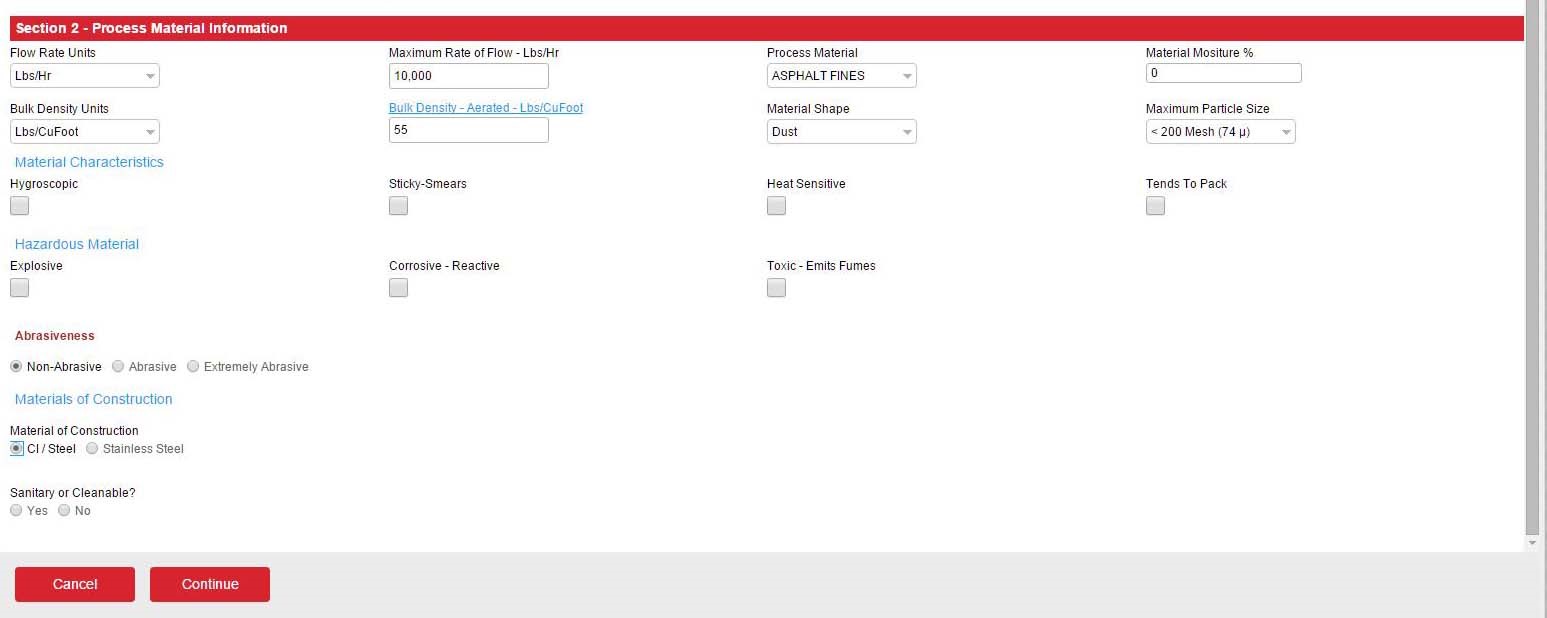
-
Flow Rate:
- Units — Specify the Flow Rate units of measurement (i.e. Lbs/Hr, Kg/Hr, Tons/Hr, Metric Tons/Hr.)
- Maximum Rate of Flow — Provide the numeric value of the flow rate.
- Process Material — from the dropdown menu select your material. Choose other if your material is not listed.
- Material Mosture % — Provide the percentage of moisture content of your material if known.
-
Bulk Density
- Units — pre-selected based on the Process Material above.
- Bulk Density- Aerated — Typical value shown based on the Process Material selected above. May be adjusged for your specific application.
- Material Shape — populated based on Process Material selection. Use dropdpwn to change selection if different.
- Maximum particle size — populated based on Process Material selection. Use dropdown to change selection if different.
- Material Characteristics — if known select all that apply.
- Hazardous Material — if known select all that apply
- Abrasiveness — level of the material's abrasiveness. A selection is required.
- Material of Construction — choice is defaulted based on information provided or selected above.
- Sanitary of Cleanable? — if your process equipment requires regular cleaning or sanitizing selecting YES will limit the possible Product solutions.
Section 3 — Rotary Valve Sizing & Suggested Solutions
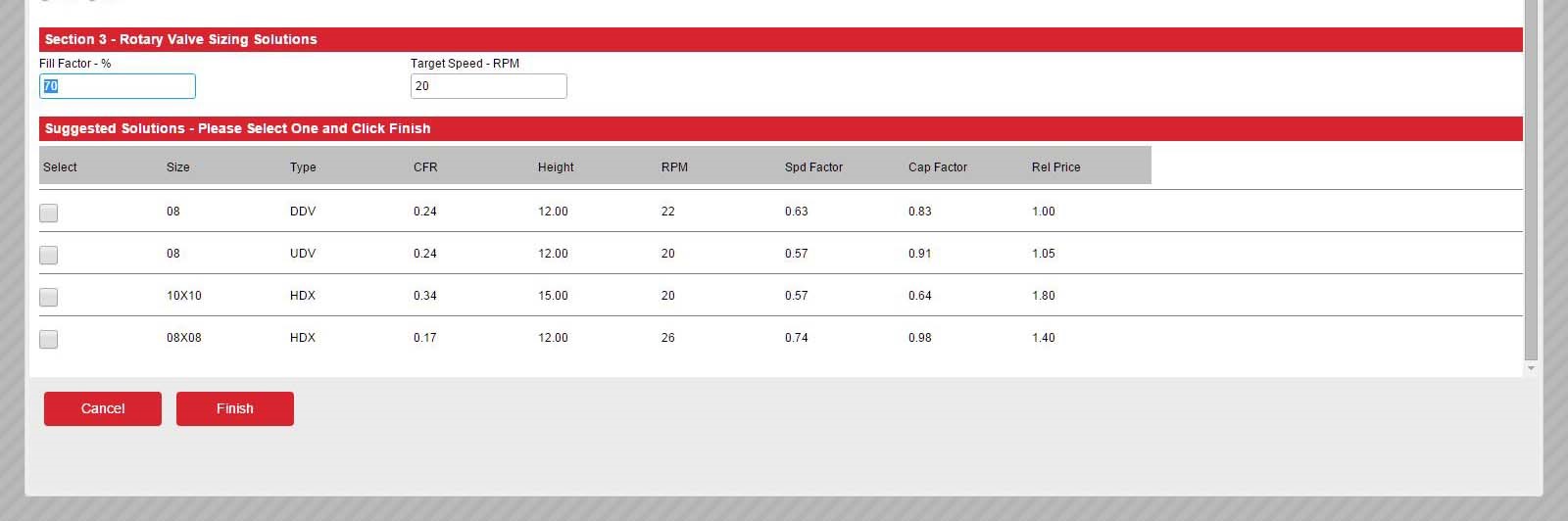
-
Fill Factor % - Value is based on the function of the valve.
* Depending on ΔPFunction Range Airlock 50% to 70% * Feeder Up to 90% Airlock/Feeder 50% to 70% * - Target Speed — RPM — Populated value is based on material characteristics. User can overwrite value. Maximum limiting speed of 35 RPM depending on size of valve. Consult Meyer for more information.
- Suggested Solutions table — Solutions based on information provided. Listed by valve size, type, RPM, etc. Relative Price is based on basic offering. Final selection will be reviewed by Meyer.
- Select your choice of valve and click Finish to Save and proceed.
Project Summary
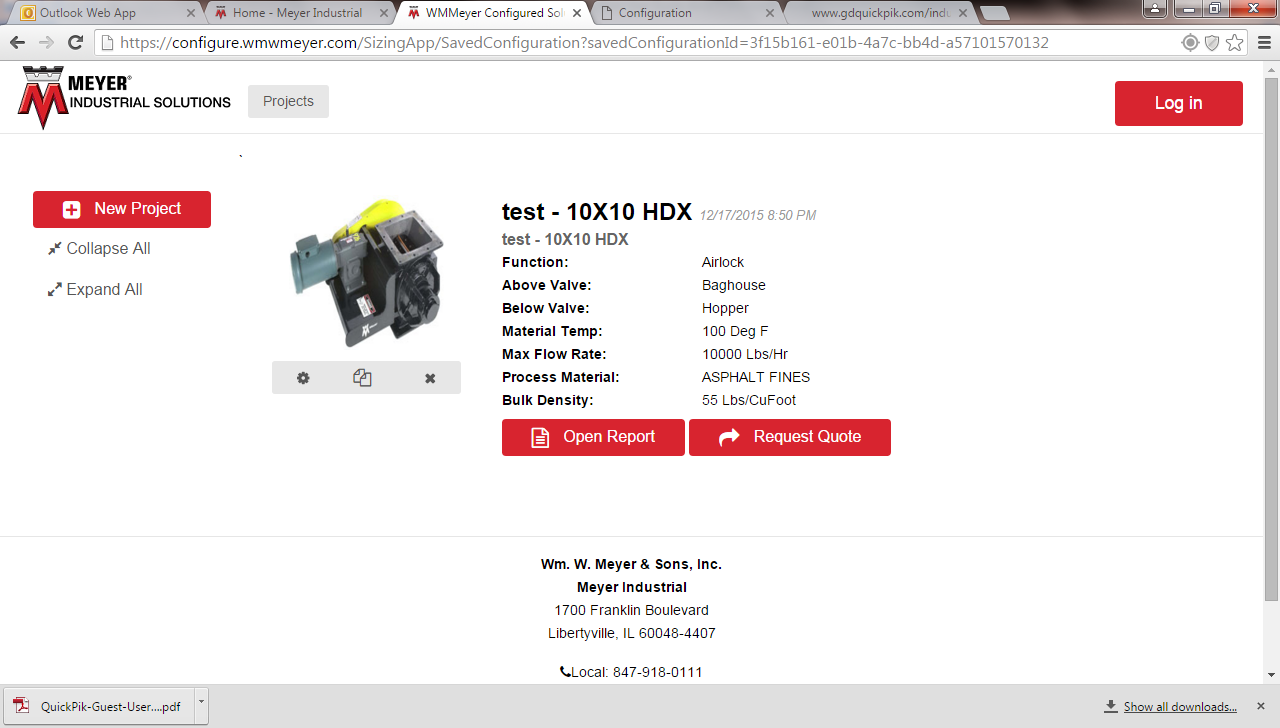 Your chosen valve and application summary is displayed.
Your chosen valve and application summary is displayed.
-
Product photo is representative of the model and not of the final configuration.
- Edit icon — allows you to enter the application and make changes to your selections.
- Copy icon — allows you to copy the aplication information and make any changes necessary.
- Delete icon — deletes the current item selected. To start over Select New Project.
- Open Report button — provides a PDF of the data entered and the listing of the Suggested Solutions.
- Request Quote button — Generates a request to Meyer for a Quote on the selected item. You will need to Register or Login if you have an account. See next section Registration — Login.
- New Project — returns to the program interface and you can create your next project.
- Collapse All — Click to hide product selection summary.
- Expand All — reveals product selection summary.
Request a Quote
- If you are a first time visitor to the site please register. Enter your information and click Submit.
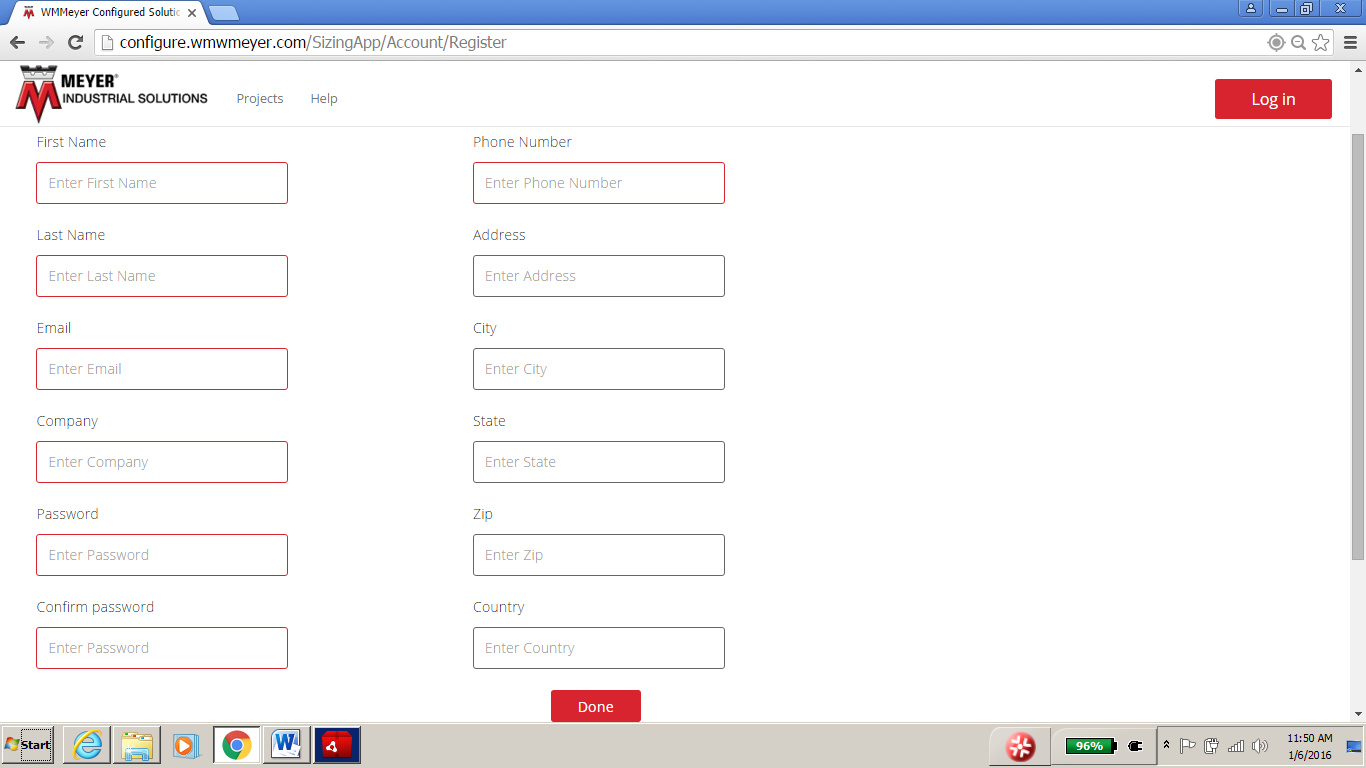
- If you are a returning visitor, clik on Log In at the upper right corner and enter your email and password.
